How to Purchase & Download an E-Book with Adobe DRM on your device
How to Purchase & Download an E-Book with Adobe DRM on your device
|
Step 1: Add an e-book to your shopping cart. |
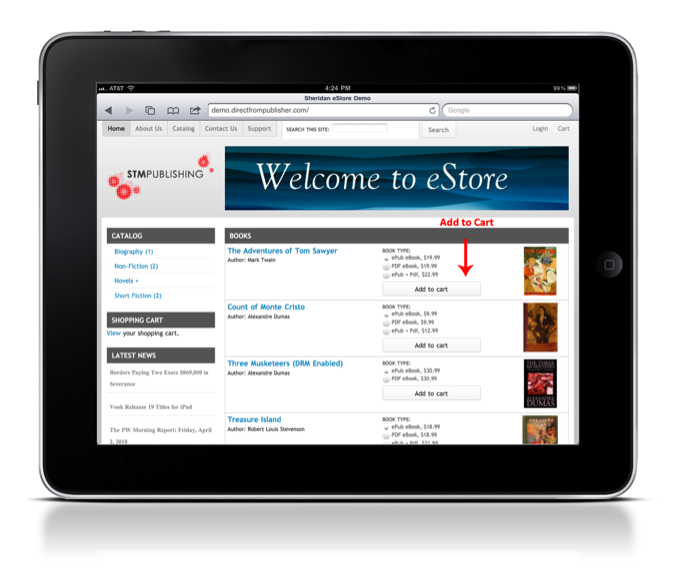 |
| Step 2: Click Checkout to purchase the e-book. |
 |
| Step 3: Enter your billing information. |
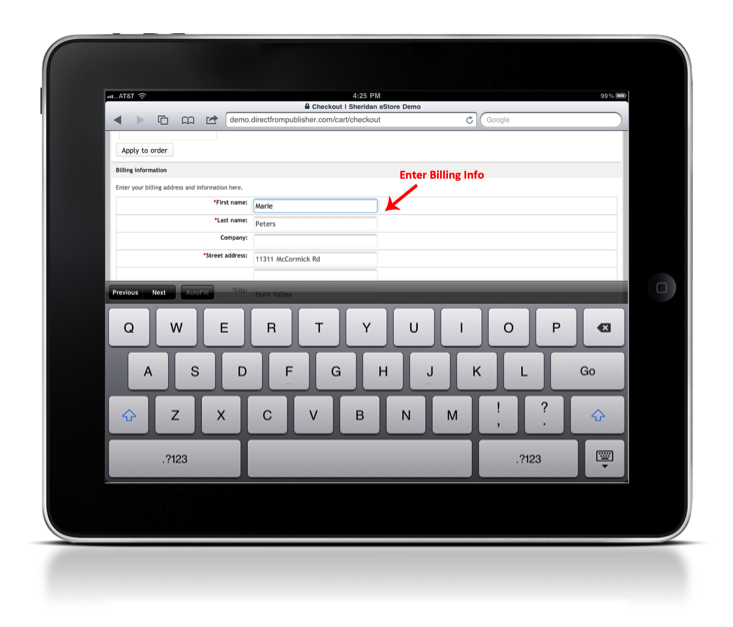 |
| Step 4: Review and complete order. |
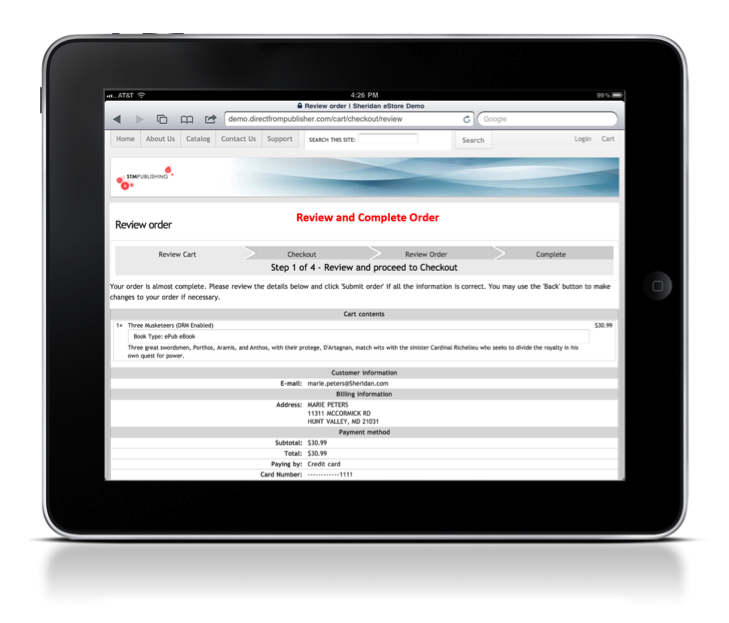 |
| Step 5: After the purchase is complete, the e-book will show up in your Order Downloads. Click the file to download. You will also receive an e-mail with confirmation and information about your purchase. |
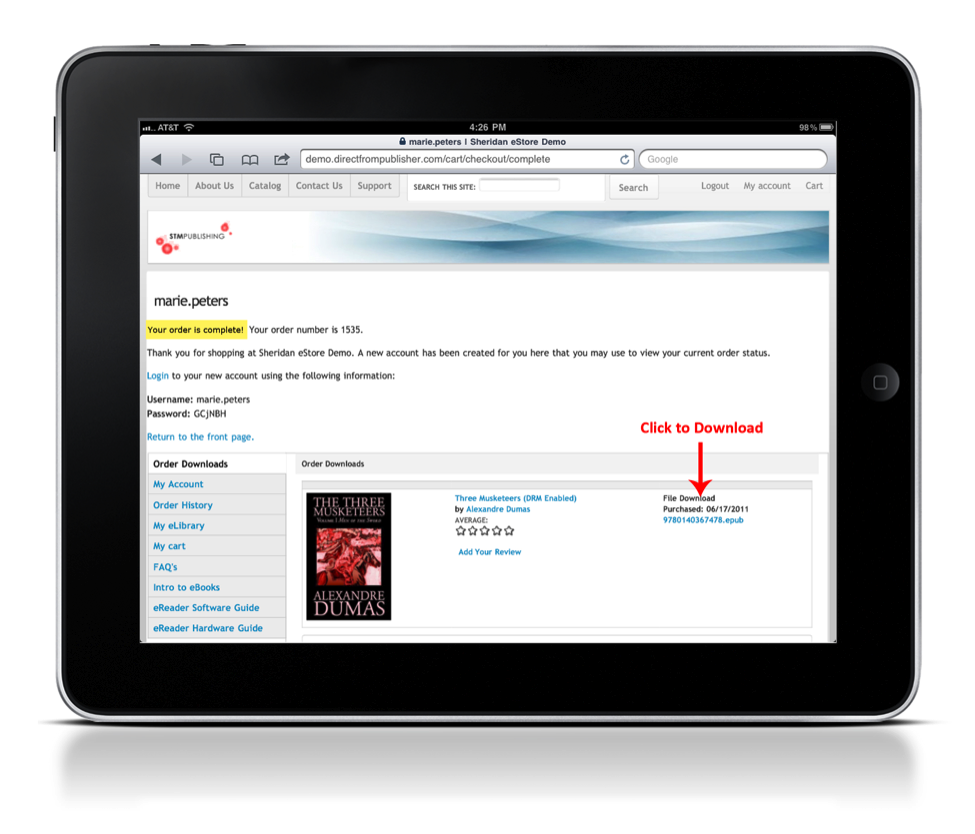 |
| Step 6: Your device will prompt you to select a reader to open the file with. Select which app you would like to use.* |
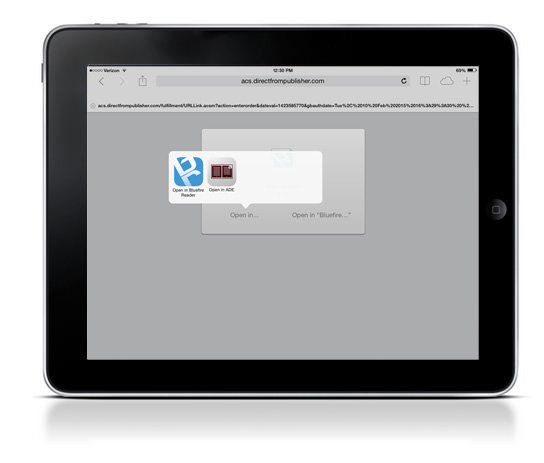 |
|
If you receive a Download Error (right), please check to confirm that your Reader app is installed properly. You can find instructions in the support menu to download and authorize Bluefire Reader and Adobe Digtal Editions.
|

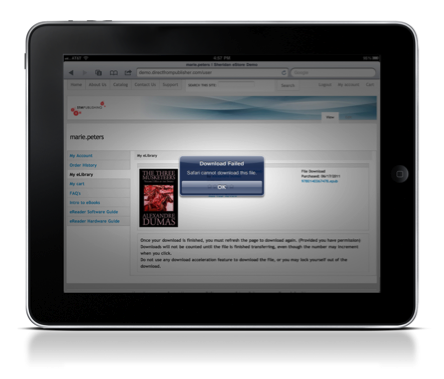 *Special Note:
*Special Note: